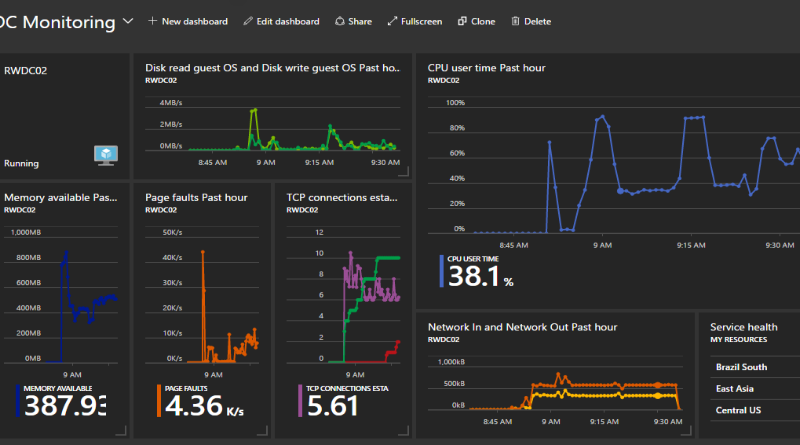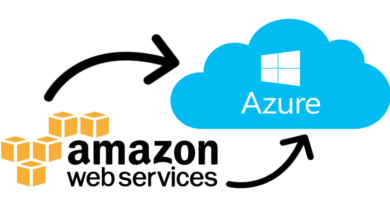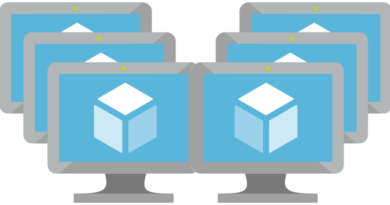Azure Monitoring: Basic Performance Monitoring of Azure VMs
As easy as Microsoft makes it to deploy virtual machines into Azure, it can be just as easy to overlook an important piece of infrastructure management: monitoring. In this brief write-up, I’m going to explain how I setup basic Azure monitoring of virtual machines that I deployed to my lab environment.
In my “Migrating from MS Exchange to O365” course, I built out a complete lab environment in Azure. The lab that I’m monitoring is largely the same so what I needed to accomplish was to setup basic Azure monitoring for my active directory domain controllers in the lab and add that monitoring information to my lab’s dashboard.
To demonstrate this process, I’m going to walk through the process that you can use to monitor a virtual machine and add your monitoring graphs to your dashboard.
Before getting access to any kind of useful Azure monitoring data for my domain controller VMs, I had to turn on Diagnostics for them. To do that, I simply opened each of the VMs and selected Diagnostics Settings. Under Diagnostics Settings, I selected Basic Metrics, Network Metrics, and Windows Event Logs info – and then I clicked Save.
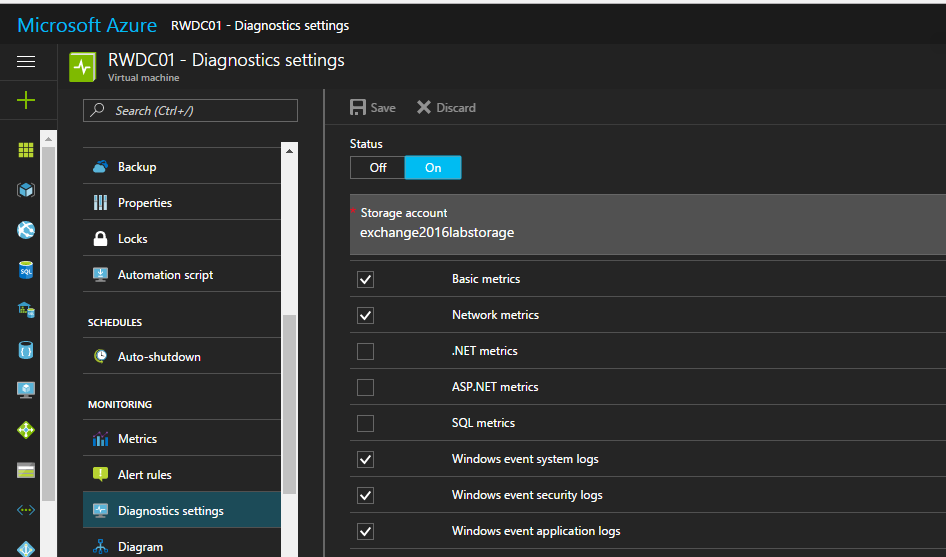
After turning on Diagnostics for each of my domain controllers, I had to wait a few minutes for Azure to finish updating the diagnostics configuration for each DC.
Once diagnostics configuration updated, numerous “Available Metrics” options became available to me.
For my dashboard, I selected: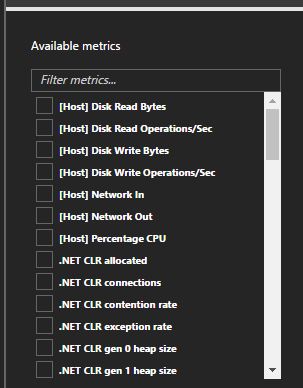
• [Host] Network In
• [Host] Network Out
• CPU User Time
• Memory Available
• TCP Connections
• TCP Connections Reset
• TCP Connections Failed
• Page Faults
• Disk Reads
• Disk Writes
Click here to join the Understanding Azure Facebook group or here for the latest Azure practice questions, answers, explanations, and reference materials.